oVirt is based on libvirt and it is the upstream for RHV product.
Feature #30050: Ability to filter templates by OS family - Foreman
Redmine
oVirt is based on libvirt and it is the upstream for RHV product.
If you know you are not going to grow and you will not need live migrations which are supported but you need to configure everything manually, sure, libvirt will work. My point was rather that our integration with libvirt is quite limiting, you can’t do much compared to VMWare or RHV/ovirt.
Create a script to delete them, however every upgrade will add them back. Foreman is very flexible, we can provision Windows, BSDs, switches… the list goes on and on.
Foreman should auto associate the most “default” ones for you. Then it depends on your workflow, PXE BIOS, PXE UEFI, compute resource via cloud-init, user data or combination, ssh finish workflow. See our Provisioning guide for more details.
ok, I see, plain kickstart is simple but more advanced like live migrations are a different pair of shoes.
Ok, I will think about the “delete” thing.
Yes, it did associate the most common ones, but when trying to tweak them, the list feels so cluttered. I try to “remove that from my sight” that for now are not relevant. That’s why I asked, could one somewhere selectivly uninstall some of it. (same as with Zabbix, a lot of stuff is there by default).
Probably I need to still get more used to “workflows”…
Actually, now I learned how to use that page “properly” (at least for Partition Tables): by using the filter, e.g. by OS Family.
As said, one feels overwhelmed by the long list of provisioning templates, for all kind of potential OS families (SUSE, Red Hat, Debian, …). A bit annoying that it shows all of them always…
So I had created a bookmark for those containing the word “clemens” (my customized clones) or “Kickstart” - by just typing that word in the search field.
Now I discovered that one can build more advanced filters/bookmarks. Once one clicks into that field to type something, there even comes a popup box which “encourages” the user to how to build a filter, in my case very useful: family=RedHat.
Kind of a mystery to me, how I missed that in my earlier use… was I just so focused on typing something that I was totally oblivious to that list of filter criteria popping up there? Dunno. Sometimes when trying to get one thing done one is blind to such things, I guess…
Now I have for Partition Tables a bookmark “RedHat”, because they are (for now) all what I care about. Is there a way to set this bookmark/filter be there on default? So when I come to that page it’s be default on (if I would want to see all, clicking the “x” is faster than having to select a bookmark). Didn’t find any setting for “Default bookmark/filter for Partition Tables”, in Global Settings, for example…
Perhaps this could be emphasized in the documentation a bit better.
For example here:
https://theforeman.org/manuals/2.0/index.html#4.4.3ProvisioningTemplates
Foreman comes with pre-created templates for the more common OSs, but you will need to review these. [XXX] All these templates are locked by default,
At that [XXX] could be something like:
You can create a filter that shows you only those provisioning templates relevant for your current/common use cases, and bookmark that filter.
How would I go to make a suggestion to changes to the documentation? Fork it in github, commit my changes in a branch, make a pull request?
The filter itself is not that intuitive to use for me yet - what do “~” and “^” do? Where is that documented?
How would I filter Provisioning Templates "all that start with “Kick” - all that I tried with e.g.:
name = “Kick*” or name ~ “Kick.*”
don’t show any. As long as I don’t put the closing quote it works…
(an interesting effect is when I type just “kick” in the field, for those it shows also the PXEGrub and PXELinux templates… Magic ![]()
Now I have for Partition Tables a bookmark “RedHat”,
This brings an interesting idea of ability to filter templates by OS family. We have recently added few metadata fields to the database and it should be doable. So when you are interested only let’s say RedHat family, you should be able to do such filter.
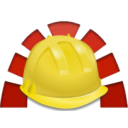 projects.theforeman.org
projects.theforeman.org
Redmine
How would I go to make a suggestion to changes to the documentation
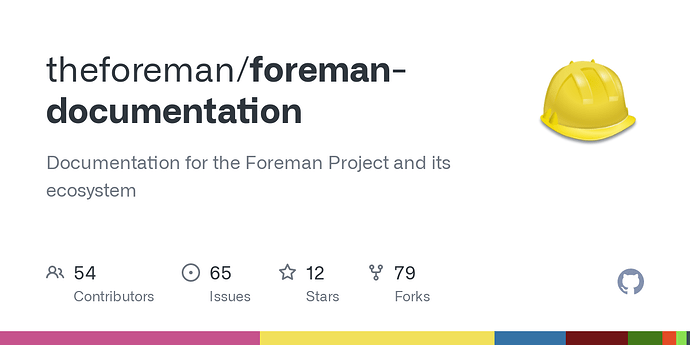
Documentation for the Foreman Project and its ecosystem - GitHub - theforeman/foreman-documentation: Documentation for the Foreman Project and its ecosystem
See the README in the guides/ subfolder. Thanks for taking care!
This brings an interesting idea of ability to filter templates by OS family.
Yes, I believe that’s exactly what I did, so that filter feature exists (I would say).
For the “Partition Tables” table/page usage it’s relatively straightforward, as it has the column “OS Family” right in the table.
For “Provisioning Templates” it offers as one filter key “operatingsystem” and setting that “= CentOS” kind of filters / give me the ones I need; but it’s not as “universal” as “OS family” (if a company would have, let’s say, Fedora, Centos and RHEL installations).
The main improvement I’d wish here for would be to configure one filter as default.
And documentation/instructions/information what the “~” and “^” operators in a filter do. Perhaps they are well-known/self-evident to ruby/puppet verterans, but not to me. “~” I might speculate whether it’s perhaps related to regular expressions, but I didn’t get any match to work…
ah, ok, found it: Foreman :: Manual (section 4.1.5, Searching).
So it’s more SQL-style match characters ( _ and % ). It should also work with * but didn’t for me… at least not in quoted string ;-/ . Ok, needs more experiementing.
Yeah we use a custom syntax that translate into SQL queries actually. The library we use is named scoped_search.