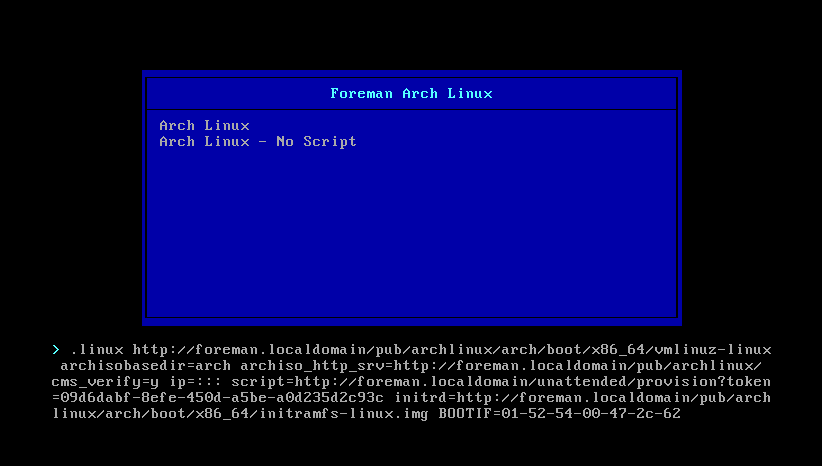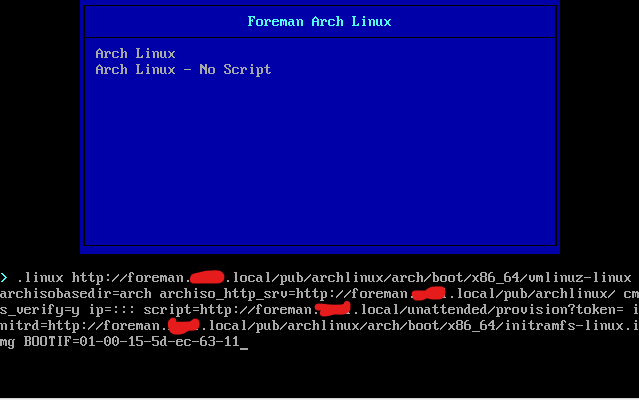A Guide To Install Arch Linux Using Foreman
Hey people ![]()
Introduction
I am pretty new to the Foreman project and was just recently introduced to it.
Since I am a pretty big fan of A) automation and B) Arch Linux I instantly tried to integrate Arch.
I am not deep into ERB or the Foreman ecosystem itself. So please bear with me and my code style.
TLDR
I got Arch Linux working!
But the scripts used still need some love.
Requirements
- Foreman
- Arch Linux ISO
- Test system
The General Idea
Arch Linux does not provide anything similar to preseed or autoyast. It does however offer the ability to run a script when booting into the live ISO.
Arch Linux also offers the archinstall script, which can be used to install the system either interactively or non-interactively.
You can point the parameter - that determines which script to run at boot - to a URL → e.g. a Foreman provision script.
This way we can use host specific information within the archinstall script (hostname, etc.).
archinstall can save your manually provided configuration to files which you can then use to run the script non-interactively.
Those configuration files can be baked into partition tables and provisioning scripts.
The next thing we need is a way to start the live ISO’s kernel. It will be provided via http.
For this we will also use some symlinks in order to point Foreman to the correct path.
We also need to adjust where Arch Linux can find the actual ISO files. Those will be provided via http as well.
The archinstall script is not mature enough (currently). For that reason we need to adjust a few things after the script has run (setting passwords for example).
In summary:
- provide the Arch Linux ISO’s files via http
- boot into the live ISO’s kernel
- adjust kernel parameters to run a provision script
- create
- Installation Media
- Operating System
- partition table (
Arch Linux default) - PXELinux template (
Arch Linux default PXELinux) - Provisioning script (
Arch Linux default)
The Guide
Providing ISO Files
Get the Arch Linux ISO (example URL):
wget http://ftp.fau.de/archlinux/iso/2023.05.03/archlinux-x86_64.iso
Create a temporary directory and mount the ISO:
mkdir tmp_iso
mount archlinux.iso tmp_iso
Create a directory for the ISO’s files to live in:
mkdir /var/www/html/pub/archlinux
Copy the ISO’s files:
cp -r tmp_iso/* /var/www/html/pub/archlinux/
Create directories and symlinks so Foreman finds ‘linux’ and ‘initrd’:
mkdir -p /var/www/html/pub/archlinux/boot/x86_64/loader
cd /var/www/html/pub/archlinux/boot/x86_64/loader/
ln -s ../../../arch/boot/x86_64/vmlinuz-linux linux
ln -s ../../../arch/boot/x86_64/initramfs-linux.img initrd
You should now have the contents of the Arch Linux ISO at http://YOUR_FOREMAN_INSTANCE/pub/archlinux.
Installation Media
Go to Hosts → Provisioning Setup → Installation Media and click Create Medium.
Give your medium a name (“Arch Linux Mirror”).
For Path insert the URL to your Arch Linux ISO’s contens (“http://YOUR_FOREMAN_INSTANCE/pub/archlinux”).
Lastly for Operating System Family choose Arch Linux.
Operating System - Part 1
Go to Hosts → Provisioning Setup → Operating Systems and click Create Operating System.
Give your operating system a name (“Arch Linux”).
Give it a major version (“1.0”).
For Family choose Arch Linux.
For Root Password Hash choose SHA512.
For Architectures choose x86_64.
After creating the templates you will have to come back to your operating system.
PXELinux Script
Go to Hosts → Templates → Provisioning Templates and click Create Template.
Give your template a name (“Arch Linux default PXELinux”).
In the editor insert the following:
Arch Linux default PXELinux
<%#
kind: PXELinux
name: Arch Linux default PXELinux
model: ProvisioningTemplate
oses:
- Archlinux
description: |
The template to render PXELinux bootloader configuration for Arch Linux.
The output is deployed on the host's subnet TFTP proxy.
test_on:
- host4dhcp
- host6dhcp
- host4and6dhcp
- host4static
- host6static
-%>
# This file was deployed via '<%= template_name %>' template
<%
timeout = host_param('loader_timeout').to_i * 10
timeout = 100 if timeout.nil? || timeout <= 0
arch_iso_url = foreman_server_url.gsub('https', 'http') + '/pub/archlinux/'
arch_iso_kernel = arch_iso_url + 'arch/boot/x86_64/vmlinuz-linux'
arch_iso_initrd = arch_iso_url + 'arch/boot/x86_64/initramfs-linux.img'
-%>
DEFAULT menu
MENU TITLE Foreman Arch Linux
TIMEOUT <%= timeout %>
ONTIMEOUT archlinux
LABEL archlinux
MENU LABEL Arch Linux
LINUX <%= arch_iso_kernel %>
INITRD <%= arch_iso_initrd %>
APPEND archisobasedir=arch archiso_http_srv=<%= arch_iso_url %> cms_verify=y ip=::: script=<%= foreman_url('provision') %>
IPAPPEND 2
TEXT HELP
Arch Linux - Autoprovision
ENDTEXT
LABEL archlinux_no_script
MENU LABEL Arch Linux - No Script
LINUX <%= arch_iso_kernel %>
INITRD <%= arch_iso_initrd %>
APPEND archisobasedir=arch archiso_http_srv=<%= arch_iso_url %> cms_verify=y ip=:::
IPAPPEND 2
TEXT HELP
Arch Linux - Simply the Arch Linux live iso
ENDTEXT
Let’s take a closer look at the relevant menue entry (resolved):
LABEL archlinux
MENU LABEL Arch Linux
LINUX http://foreman.localdomain/pub/archlinux/arch/boot/x86_64/vmlinuz-linux
INITRD http://foreman.localdomain/pub/archlinux/arch/boot/x86_64/initramfs-linux.img
APPEND archisobasedir=arch archiso_http_srv=http://foreman.localdomain/pub/archlinux/ cms_verify=y ip=::: script=http://foreman.localdomain/unattended/provision?token=4109fe26-40fd-4821-a839-d626f680d521
IPAPPEND 2
TEXT HELP
Arch Linux - Autoprovision
ENDTEXT
Here we point to the kernel and initrd provided via http (lines LINUX and INITRD respectively).
In the APPEND line we tell it where to find the the actual ISO’s content and what base directory to use.
We also provide ip=::: in order to keep the current network settings within the live ISO’ environment (IPAPPEND 2 apparently also needed. Further testing needed!).
Last but not least we also tell it to fetch a script to run after booting. This is where the actual magic will happen.
Under Type select “PXELinux Template”.
Under Association associate it with your Arch Linux Operating System.
Save the template.
Partition Table
The configuration files provided by archinstall are simply JSON. It is a bit picky about what information goes into which file.
For this partition table information is provided where it does not actually belong. But this allows us to keep information about the partitioning in one place (within Foreman).
The problem is reconciled later within the provisioing script.
Go to Hosts → Templates → Partition Tables and click Create Partition Table.
Give your template a name (“Arch Linux default”).
In the editor insert the following:
Arch Linux default (Partition Table)
<%#
kind: ptable
name: Arch Linux default
model: Ptable
oses:
- Archlinux
-%>
<%
boot_start = 3
boot_size = 512
partitioning = {
"user_disk_layout": {
"$disk": {
"partitions": [
{
"boot": true,
"encrypted": false,
"filesystem": {
"format": "fat32"
},
"mountpoint": "/boot",
"size": "#{boot_size}MiB",
"start": "#{boot_start}MiB",
"type": "primary",
"wipe": true
},
{
"encrypted": false,
"filesystem": {
"format": "ext4",
"mount_options": []
},
"mountpoint": "/",
"size": "100%",
"start": "#{boot_size + boot_start}MiB",
"type": "primary",
"wipe": true
}
],
"wipe": true
}
}
}
-%>
<%= to_json(partitioning) %>
Save the template.
Provisioning Script
Go to Hosts → Templates → Provisioning Templates and click Create Template.
Give your template a name (“Arch Linux default”).
In the editor insert the following:
Arch Linux default (Provisioning Template)
<%#
kind: provision
name: Arch Linux default
model: ProvisioningTemplate
oses:
- Archlinux
test_on:
- host4dhcp
- host6dhcp
- host4and6dhcp
- host4static
- host6static
description: |
The provisioning template for Arch Linux.
To customize the installation, modify the host parameters.
This template accepts the following parameters:
- lang: string (default="en_US.UTF-8")
- keyboard: string (default="us")
- additional-packages: string (default=undef)
- lukspass: string (default=@host.name)
-%>
<%
packages = [ 'vim', 'openssh' ]
lang = host_param('lang') || 'en_US.UTF-8'
keyboard = host_param('keyboard') || 'us'
sys_language = lang.split('.')[0]
sys_encoding = lang.split('.')[1]
lukspass = host_param('lukspass') || @host.name
ptable_hash = parse_json(@host.diskLayout)
%>
# Get the very first disk (lsblk) and replace the variable '$disk' in the json strings
disk="$(lsblk --nodeps --paths --output NAME,TYPE | grep disk | cut -d ' ' -f 1 | head -1)"
# Read in disk layout
cat << EOF > user_disk_layout.json
<%= to_json(ptable_hash['user_disk_layout']) %>
EOF
<% if ptable_hash.key?('user_configuration') and ptable_hash['user_configuration'].key?('disk_encryption') %>
cat << EOF > user_credentials.json
{
"encryption_password": "<%= lukspass %>"
}
EOF
<% end %>
# The actual install settings
cat << EOF > user_configuration.json
{
"config_version": "2.5.5",
"debug": false,
<%- if ptable_hash.key?('user_configuration') and ptable_hash['user_configuration'].key?('disk_encryption') -%>
"disk_encryption": <%= to_json(ptable_hash['user_configuration']['disk_encryption']) %>,
<%- end -%>
"harddrives": [
"$disk"
],
"hostname": "<%= @host.name -%>",
"keyboard-layout": "<%= keyboard -%>",
"bootloader": "grub-install",
"profile": {
"path": "/usr/lib/python3.10/site-packages/archinstall/profiles/minimal.py"
},
"nic": {
"dhcp": true,
"dns": null,
"gateway": null,
"iface": null,
"ip": null,
"type": "nm"
},
"no_pkg_lookups": false,
"packages": <%= packages -%>,
"offline": false,
"script": "guided",
"silent": false,
"sys-encoding": "<%= sys_encoding -%>",
"sys-language": "<%= sys_language -%>",
"version": "2.5.5"
}
EOF
# Actual install
archinstall --silent --config user_configuration.json --disk_layouts user_disk_layout.json <% if ptable_hash.key?('user_configuration') and ptable_hash['user_configuration'].key?('disk_encryption') %> --creds user_credentials.json <% end %>
# Access to root account (passwords are not well implemented yet)
arch-chroot /mnt/archinstall usermod -p '<%= root_pass %>' root
# SSH (EOW = End Of Wrapper since EOF is used in the snippet)
arch-chroot /mnt/archinstall systemctl enable sshd.service
cat << 'EOW' > deploy_ssh_keys.sh
<%= snippet('remote_execution_ssh_keys') %>
EOW
arch-chroot /mnt/archinstall /bin/bash < deploy_ssh_keys.sh
# DONE - Let Foreman know and reboot
<%= indent(2, skip1: true) { snippet('built', :variables => { :endpoint => 'built', :method => 'POST' }) } -%>
reboot
Under Type select “Provisioning template”.
Under Association associate it with your Arch Linux Operating System.
Save the template.
Operating System - Part 2
Go to Hosts → Provisioning Setup → Operating Systems and click on your previously created operating system.
Under Partition Table select your partition table.
Under Installation Media select your installation medium.
Under Templates select
- “Arch Linux default” for Provisioning template
- “Arch Linux default PXELinux” for PXELinux template
Save the template.
Test It
Now you should be able automatically install Arch Linux onto your machines using Foreman.
Also feel free to leave me some feedback ![]()