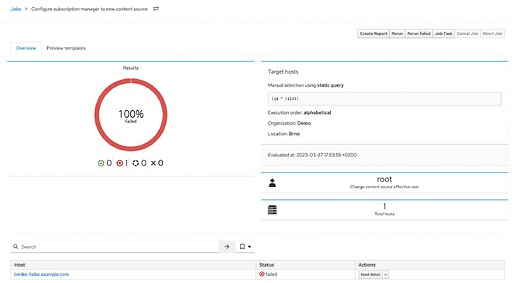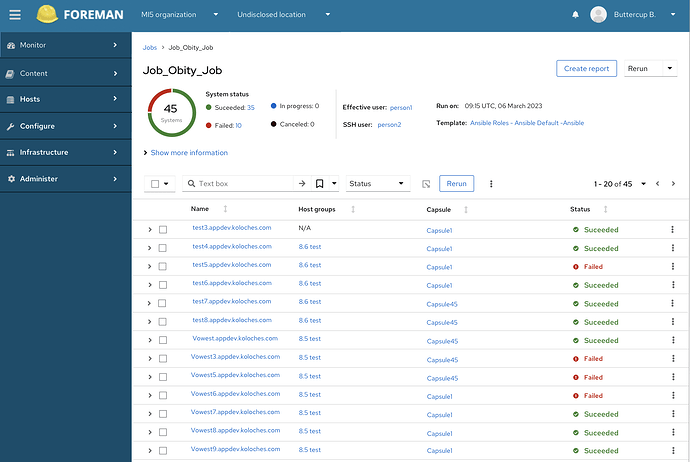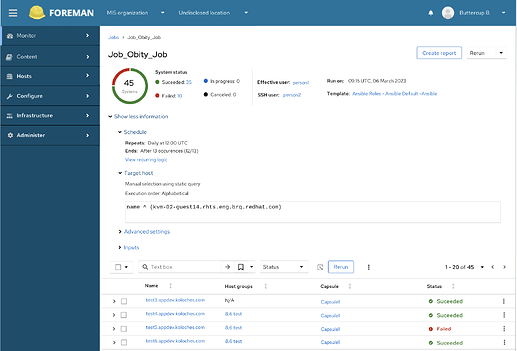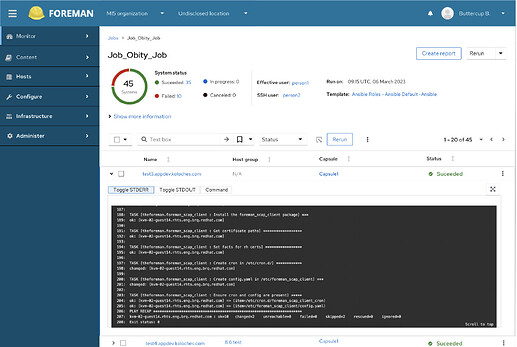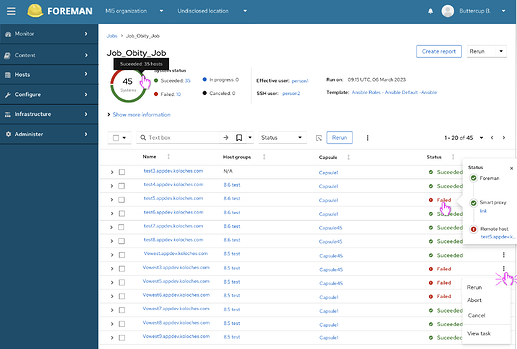Hey Foreman Community!
I’m thrilled to share a proposed design for the “Job Detail Page” with you today.
We believe this design has the potential to enhance the user experience and usability of the page. But here’s where you come in - we need your help to make it even better! We value your opinions and encourage you to provide feedback through comments or by filling out an anonymous survey.
So, let’s dive into the highlights of the proposed design. Please, keep in mind that this is just one of the early design iterations with some developer feedback already incorporated. Here are some images to help visualize the changes.
Current implementation
Our proposal
The top part of the page features the job overview, displaying information such as the number of hosts the job ran on, its status, and details about the job itself. By default, it shows involved users, time, and template (if applicable). Additional information, such as input, target host, schedule and much more, is hidden but expandable. We would like to know which information you consider most important to have visible by default.
The main part of the page consists of a list of hosts in expandable rows. Clicking on a row expands it to provide more detailed information about the job that ran on that specific host.
Furthermore, the design incorporates additional information and actions that we believe are valuable on the page.
Now, we would love to hear your thoughts on this redesign. Specifically, we’re interested in your feedback on the following points:
- How do you feel about this proposed redesign overall?
- What information do you consider the most important to view on this page when reviewing the ran job?
- Do you have any suggestions or feel that anything is missing or too hidden?
Please take a moment to share your feedback and help us improve this page. Your insights are incredibly valuable to us!
You can provide your feedback by commenting on this thread or by filling out the anonymous survey.
We appreciate your time and contribution to making Foreman even better.